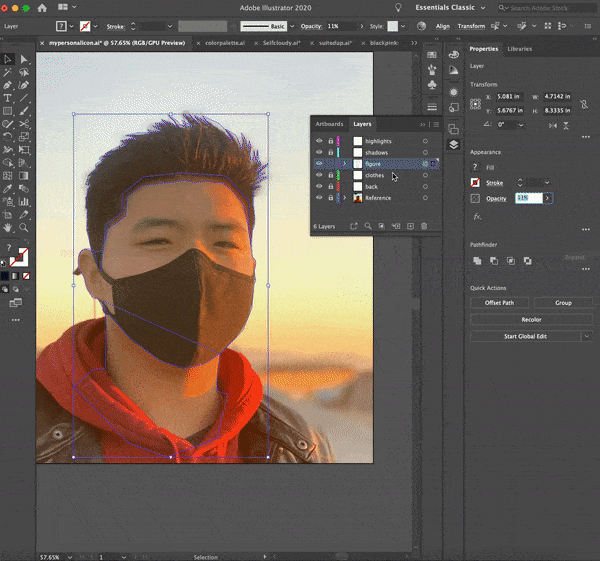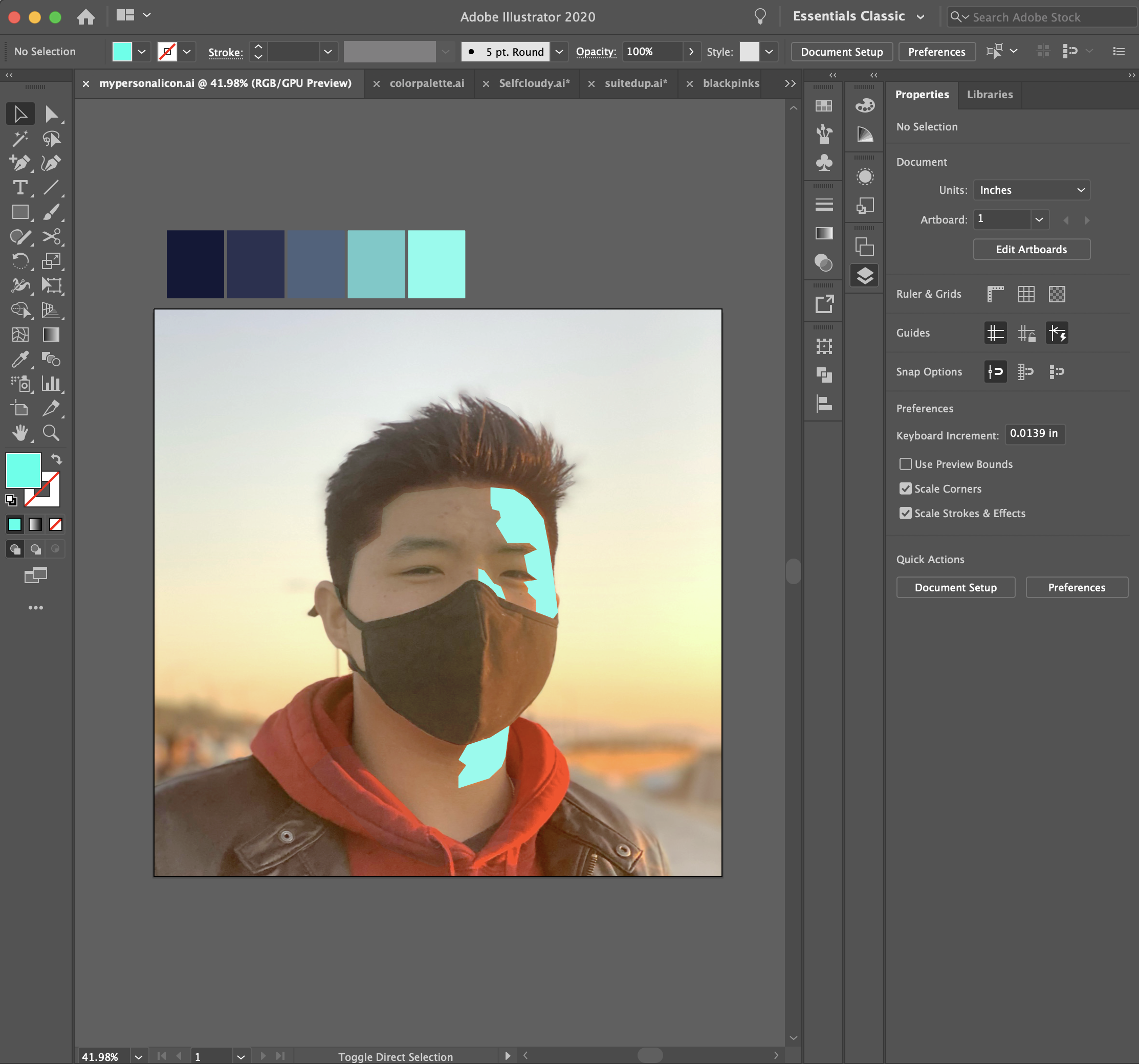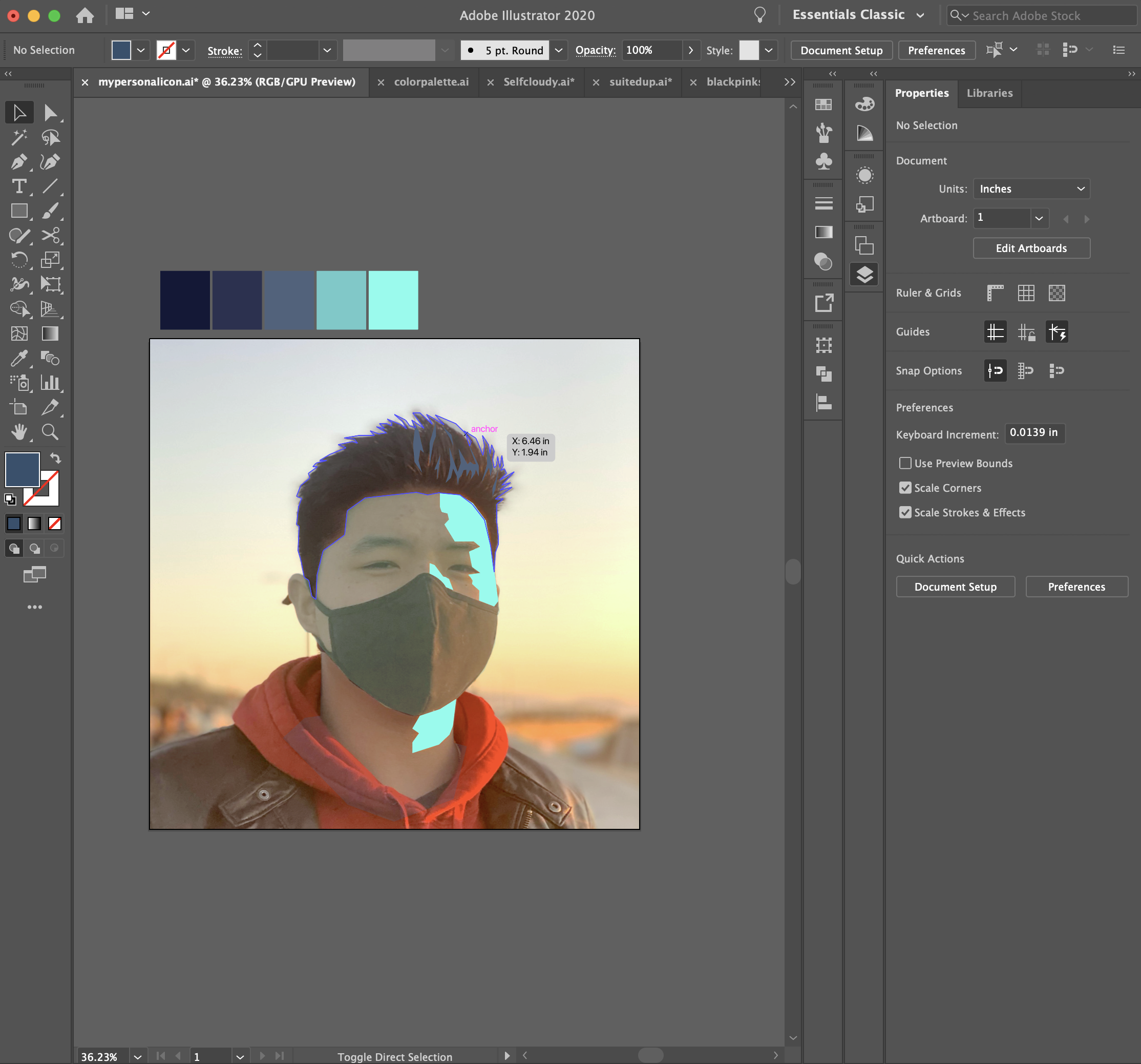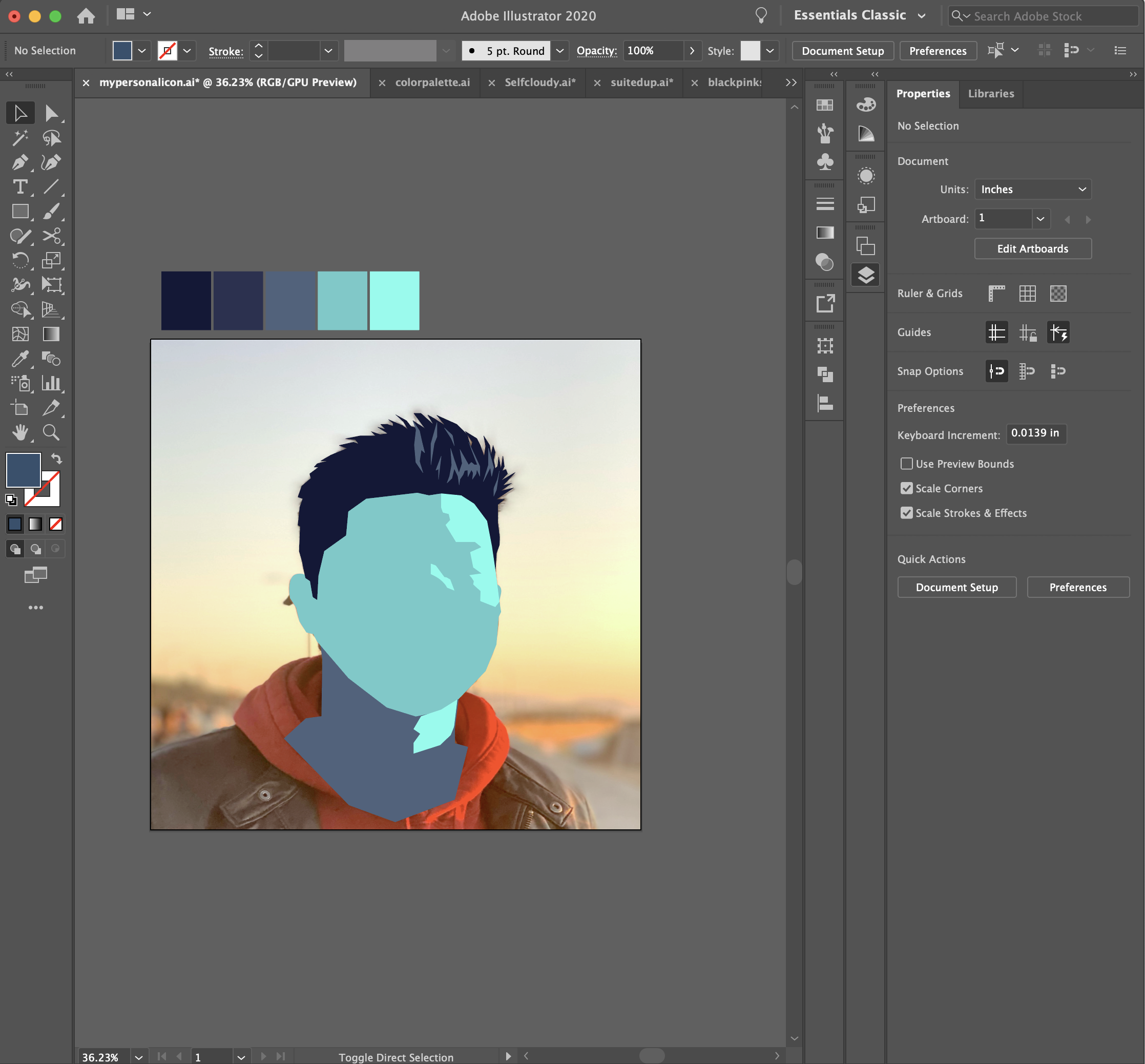ADDING IN HIGHLIGHTS
BLOCKING OUT LIGHT
Dim the opacity of the figure layer and go to the highlight layer. Start looking for where the edges of the highlights are and block them out with the pen tool (⌘P).
Make the Light Into Shapes:
This is a tough step, because where the edges of highlights are is subjective. Try and look closely for where the light starts to dim or become the base value and cut it off there. Once you have your blocks of light, select them all and use the eyedropper tool (⌘I) to set them to the lightest value by clicking on your palette or select the lightest value in your saved swatches.
HIGHLIGHTS IN THE HAIR
When putting in the highlight s in the hair, be care not to over do it. Put a few thin blocks of light only on the side where the light is coming from.
If your hair is dark set the color of the hair highlights to a darker value than the skin tone.
CHECK YOUR PROGRESS
Toggle the opacity back and fourth to check for obvious mistakes. Also, remember to save your work!