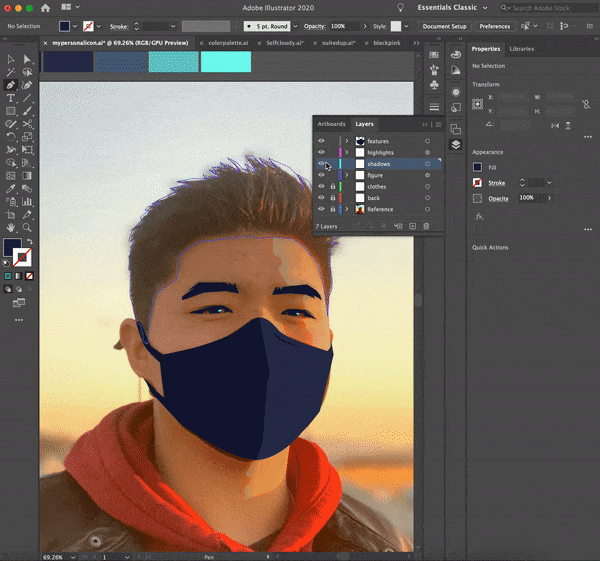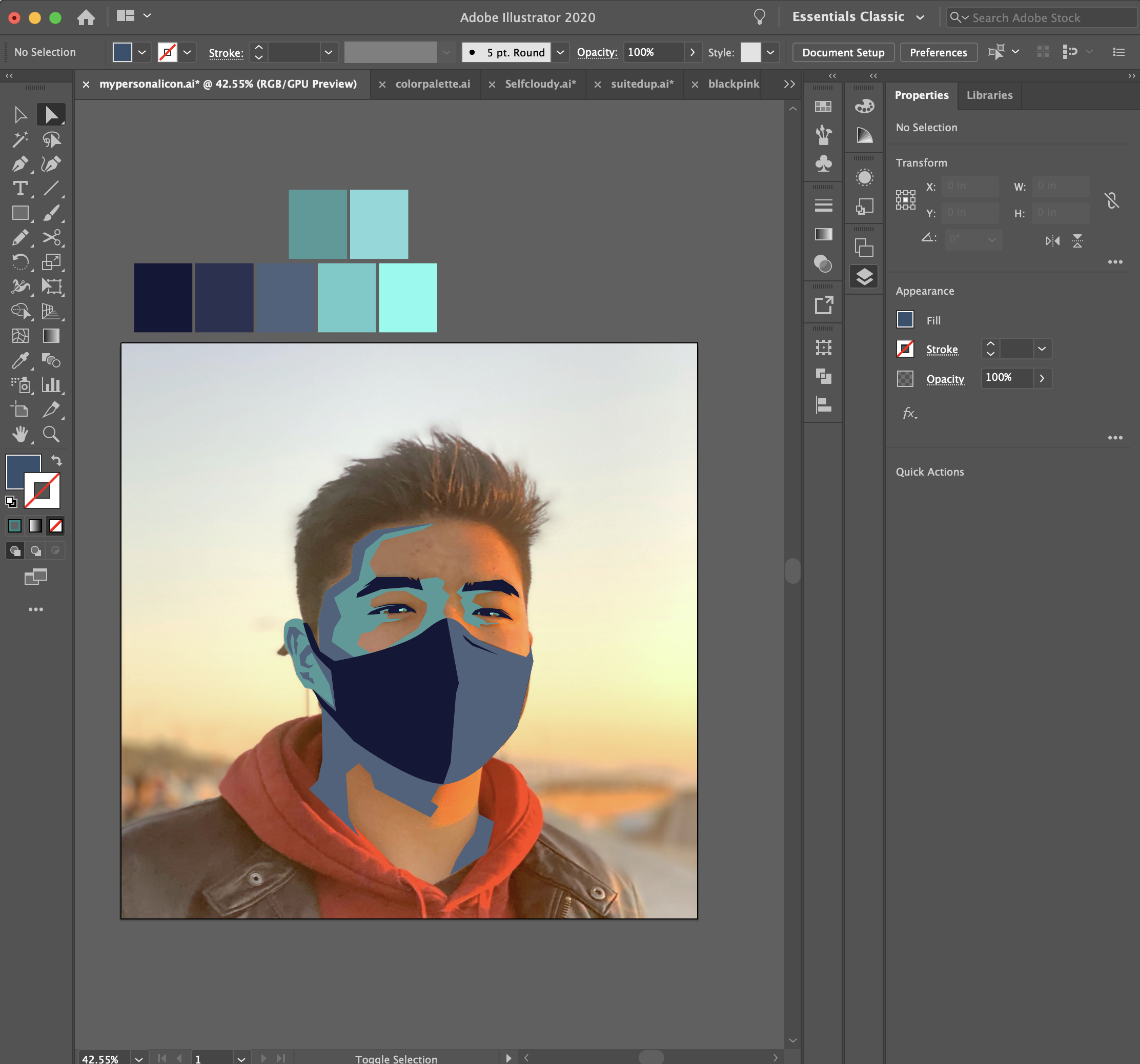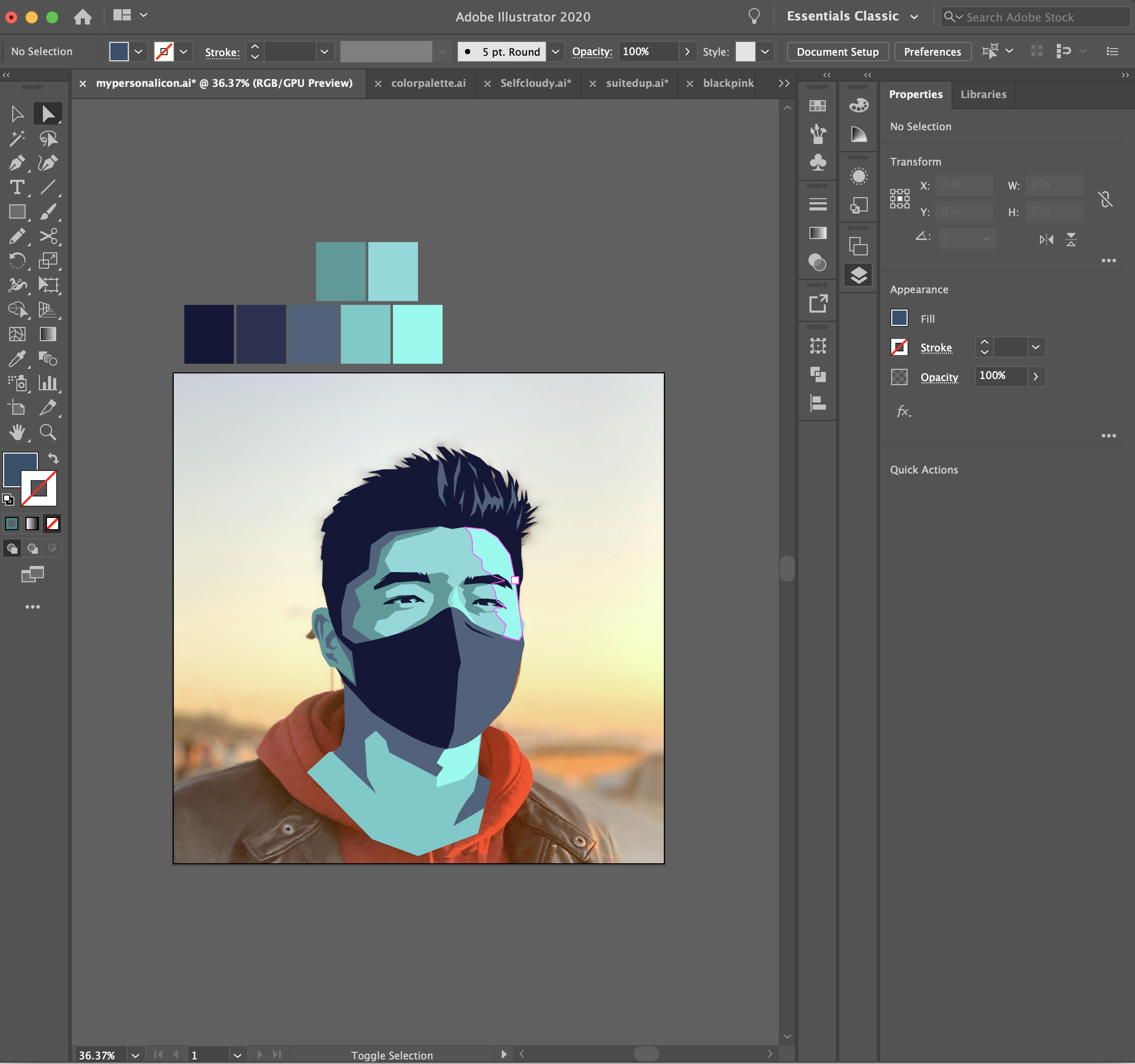ADDING IN SHADOWS AND CLEANING UP
FINDING THE DARKS
Lower the opacity or hide the figure and highlights layers and go to the shadow layer. Start looking for the shadows and block them out with the pen tool (⌘P).
Using Shadows to Create Depth:
Adding the shadows in the most difficult part of this. I tend to not exactly block out the shadows perfectly from the reference, instead focusing on making the image feel less flat. So, I added a shadow in on the left that isn't actually there. I found that the shadows were popping out too much and were too dark, so I decided to add two new values to my palette by lightening or darkening one of the prexisting colors. In this step, you have a lot of freedom. I spent a long time fine tuning the shapes and got it to the best spot that I could.
Some Tips:
Block the shadows in segments and use the Pathfinder panel to combine them together.
Shadows like the ones under the eye may feel like it ages you, to fix it make the value lighter.
Frequently hide and unhide the other layers to see how the shadows work in your illustration.
Remember the direction the light is coming from and place the shadows accordingly